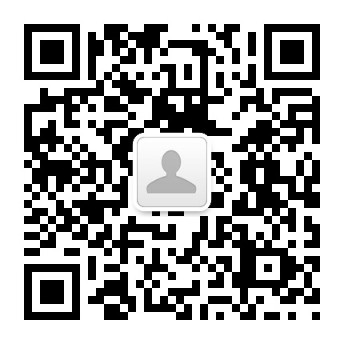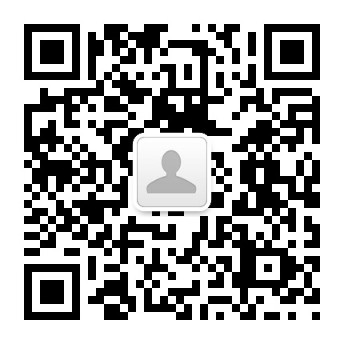1. TM2101N簡介
1.1 Main purpose and scope of use
This
measurement and control system designed for tensile machine, pressing machine,
electronic universal material testing machine and developed. Is suitable for
the determination of various materials on the tensile, compression, bending,
shear, tear, peel, piercing conditions related to the mechanical properties and
physical parameters.
1.2 Main
features
The
measurement and control system core components imported the latest
ultra-precision 24 AD, the sampling rate of 400 times / sec full, regardless of
file resolution of 300,000 divisions. 6:00 Calibration and use technology to
further improve accuracy, so that the power of acquisition accuracy meet the
national standards. No displacement error of plus or minus count. 7-inch TFT
color touch screen, direct input test parameters, the English interface layers
prompt, the user can easily operate without an operator's manual. It may also
be via RJ45 network interface communicates with PC, coupled with a dedicated
professional TM2100Pro deluxe edition monitoring software, real-time display
force - displacement, force - time, displacement - time, stress - strain curve,
automatic calculation of the maximum force, yield strength , average power,
maximum deformation, yield point, elastic modulus and other parameters, and has
flexible report editing and printing capabilities.
Flexible
output control mode, pulse output can be configured to control the servo motor
or 0 ~ 10V output voltage controlled variable frequency motor stepless, there
is another rise, stop and drop relay output can be used to control a DC motor
or pneumatic, such as hydraulic power unit.
1.3 Normal operating conditions
★ in the range of 0 ~ 55 ° C;
★ relative humidity less
than 80%;
★ Power 220 ± 10% VAC, frequency 50Hz;
★ away from strong
electromagnetic interference.
1.4 Main specifications and technical parameters
★ force differentiate force: 100000, sampling frequency 400 times /
sec;
★ force accuracy: ± 0.1% of indicated value
(20 ~ 100% FS);
★ force sensor type: 1mV / V, 2mV / V, 3mV / V, 4mV / V, 8mV / V,
9.6mV / V;
★ for the force sensor range: 1 ~ 1000000N
★ extensometer differentiate force: 100000, sampling frequency 50
times / sec;
★ extensometer accuracy: ± 0.1% of indicated
value (20 ~ 100% FS);
★ displacement resolution: determined by the mechanical systems and
photoelectric encoder, generally up to 0.001mm;
★ displacement measurement accuracy: error-free instrument system;
★ test speed: 0.01mm / min ~ 500mm / min;
★ speed accuracy: ± 1% of indication;
★ four power channels;
★ two displacement channels;
★ 0 ~ 10V output voltage output frequency motor stepless speed
control;
★ pulse output variable speed servo motor control;
★ Optional micro-printer, print the test results, and that is a take
of the print function;
★ single test, manually 10:00 statistics and automatically calculates
the average value, fracture value (appropriate to do peel, tear test), can store
up to five groups;
★ fit a variety of grating encoder pulse number range: 100 to 65,535;
★ arbitrary switching unit: power: kN / N / kgf / gf / t / lbf,
displacement: mm / cm / in;
★ automatic homing function;
★ overload protection function can be set;
★ scheduled to load and position shift, and other testing methods.
2. Operation Guide
2.1 Interface directly into the test after
boot

When the test button interface response:
Button "up": increased movement control of the
machine;
Button "down": control of the machine lowering
operation;
Button "Test": perform the test;
Button "Stop": rise and fall during the run
Click this button to stop the machine during the test Click this button to end
the test;
Button "zero": the power, the most vigorous,
displacement, deformation equivalent to zero;
Button "return": the machine back to the last
press "zero" position of the button in time, the return process can
press the "Stop" button down, and press the "return" button
to continue return again; also press the "zero" button to shut down,
but press the "Reset" button down and then press the
"return" button will not return to place, because pressing the
"zero" button the program is judged that the return is complete, so
Stop the machine no longer return;
Button "︽": Jog speed rise,
press and hold the machine fast rise, loosen the machine stops, the speed in
the "additional information 2" screen can be set;
Button "︾": Jog speed drop,
press and hold the machine rapid decline, loosen the machine stops, the speed
in the "additional information 2" screen can be set;
Button "︿": Jog low rise,
hold the machine slowly rising, loosen the machine stops, the speed in the
"additional information 2" screen can be set;
Button "﹀": Jog low speed
fall, hold the machine slow down loosen the machine stops, the speed in the
"additional information 2" screen can be set;
Button "Print": print the test results;
Button "take point": the testing process Press
this button to perform a manual to take points;
Button "View": enter the test results view
interface;
Button 'Setup': before entering the test specimen and
test method information setting interface;
Button "force", "the most vigorous",
"displacement", "deformation": 4 Click this button to
select button to switch the display projects text to be displayed in real time,
as shown below.

2.2 Sample information

1. Sample Number: Set the number of the sample;
2. Sample shape: Sets the shape of the specimen, the
"square", "circle" Optional;
3. gauge: Set the current sample distance labeled;
4. Width: Set the width of the current sample;
5. Thickness: Set the thickness of the current sample;
Button "Down Copy": Clicking this button will
copy the data from the current sample data down the serial number, serial
number when switching to a sample copy and paste information and data to the
sample number of the switched data;
Button "Time Setting": Set the system time, as
shown below;

Button
"Calibration": Enter the password to enter the calibration
calibration interface;
Button "Version
Info": to view the version information;
Button "on
page": Page Up;
Button
"Next": Down;
Button
"Test": Back to the test page.
2.3 Test Information

1. Test direction:
set to test the running direction of the machine, the "up",
"down" Optional;
2. Test Speed: Set
walking speed test machine;
3. The return speed:
set up the machine back when walking velocity potential;
4. Stop condition:
Set stop the machine end of the test conditions, the "power to
achieve," "deformation reaches", "break rate" is
optional, when a shutdown condition is "power to achieve" power to
achieve the set value 1kgf, force retention time to reach a value of 1min when
is the power to keep the 1min 1kg of "holding pressure" or "hold
pull" function, when the force reaches the value set 1kgf, force holding
time to reach a value of 0min, is to test the power to 1kg test is completed;
when the shutdown condition is "deformation reaches" Setting
deformation reaches a value of 50mm, the deformation is to test to 50mm test is
completed; when the shutdown condition is "breakpoint ratio" setting
breakpoints ratio is 50 percent, It is to test the current force value
decreased to 50% of maximum force when it is determined that the specimen
fracture, the test is completed.
2.4 Auxiliary information (1)

Zero button: Select the test main interface
"zero" button mode, the "all zeros", "zero power"
Optional;
1. Start judgment breakpoints: enter the test when the
force reaches the value set conditions before judgment shutdown condition
breakpoints ratio Note: This condition value is usually set to 1% force value
sensor range more suitable setting too When the General Assembly did not appear
the end product has been broken machine condition test is still running, but
also can not be set too small, set too small when the force value fluctuations,
and fluctuations in the force value reaches the value set by the condition,
there will be just one machine Run on shutdown status;
2. Start count variants: Click test when the force
reaches the condition setting value, be considered to enter the test Note: If
the value of this condition is set to 0, then there will not even come into
contact with the test material testing, obviously so test out the result is
wrong, this condition should not be set too high a value, usually based on the
measured material is suitable for the material is set to be between 0.1% and 1%
force value sensor range;
3. The filter coefficient: setting filter coefficients;
Sensors (force path): force sensor channel selection;
Sensors (deformation): Select deformation sensor, the
"displacement", "rubber extensometer (also called large
deformation)," "Metal extensometer (also called the Little
deformation)" Optional;
Direction (force): to change the direction of the force
value;
Direction (deformation): Change the deformation
direction;
Direction (displacement): to change the direction of
displacement.
2.5 Auxiliary information (2)

1.
The power of decimal digits: digits after the decimal point set force value is
displayed;
2. Force Unit: Switching power value units, there is
"kgf", "N", "lbf", "gf",
"KN", "t" Optional;
3. Deformation unit: Switch deformation units, there is
"mm", "cm", "in" Optional;
4. Language: Switch language showed that
"English", "Chinese" Optional;
5. Force Protection: Sets protection force value;
6. Jog speed: The test main interface "Inching
speed" speed;
7. Jog low speed: The test main interface "inching
low" speed;
8. Lifting speed: The test main interface "up",
"down" speed;
2.6 View Interface

Button "Print": print the results of the current
view;
Button "take some window": Opens the View window
to manually take points;
Button "Move": Select one set of test results to
move up;
Button "Down": Select one set of test results to
down;
Button "Delete": Deletes the selected test
results;
Button "Delete All": Delete all test results;
Button "Test": return to test the main page;
2.7 Test Results

Check whether the test results;
3. Calibration
3.1 Force Sensors

1. In the top left
corner to choose a good channel to be calibrated, the first step must be
calibrated "zero", first click on the "Clear" button, the
data calibration data table empty, then click on the "zero power"
button and force sensors do not bear any load, then press "take
point" button, calibrated the first point "zero";
2. The weight placed
on the force sensor and then further in the "calibration data table"
in the second row, second column of the "standard weight value" is
set to put the weight by weight (in kg), to be weight stabilized, then press the
"take point" button calibrated a second point;
3. Similarly
recalibration following points may be only two point calibration;
4. Click on the
"zero power button", and then put the weight sensor, until the weight
has stabilized, see the "current power" value is placed in the weight
equal to the weight, if equal, click the "Settings" button to return
to Test the main interface to complete the calibration, otherwise repeat steps
1-3 until the "current strength" of the value of weight equal to the
weight placed so far.
Note: If more than
two-point calibration, the calibration process, plus the weight of the weight
must be gradually increases, and add weight during the top line on the screen
to display AD values must have been
larger, if found to increase weight AD value decreases, you will need to force sensor wiring two signal lines
of the exchange; if only two-point calibration, you do not have this
limitation.
In addition, the
machine has been calibrated can best calibration data (calibration data in the
table above figure) record, so if the future course of misuse modify the
calibration data, simply re-enter the data record that is return to normal,
without re-calibration with weights or calibration.
3.2 Displacement Sensor

1. Click on the "zero
shift" button, the "displacement current" zero;
2. Click on the "up" or
"down" button allows the machine to walk a certain distance, with a
ruler to measure the distance;
3. Enter the amount of data out of
the "actual shift" back inside the box:
4. Repeat steps 1-2, the current
displacement value to see if the machine and the software displays the trip
value equal to, if equal, complete displacement sensor calibration, otherwise
go to step 5;
5. Repeat steps 1-3 until the amount
of value out of the machine travel and the value "current
displacement" of equal.
3.3 Rubber extensometer

Rubber extensometer
calibration first to "auxiliary information (1)" The strain sensor is
switched to "rubber extensometer" mode, the calibration step with the
displacement sensor calibration.
3.4 Metal extended meter

Metal extended meter calibration first of
all to "auxiliary information (1)" The strain sensor switch to the
"extended metal meter" mode, the calibration procedure with the force
sensor calibration.
3.5 Speed

Calibration
machine table speed, please before displacement sensor calibration, if not
calibrated displacement, velocity is not allowed to school.
Button
"lifting speed": Modify calibration "up", "down"
speed, as shown below;

1. Under the premise of the
displacement has been calibrated in the current tab control panel section, the
default given "calibration with the greatest speed," a value of 500mm
/ min, click the button "all zeros";
2. Then adjust the speed bar or
directly enter the "Debug speed" to set a speed machine;
3. Click the button "up"
or "down" and let the machine running some distance, then click
"Stop" button to stop the machine;
4. Then click on the button
"speed calibration", click on this button, the "calibration with
the greatest speed," the value will change the speed calibration is
completed;
5. Repeat steps 1-4 until the speed
accurate so far.
3.6 System Settings

|